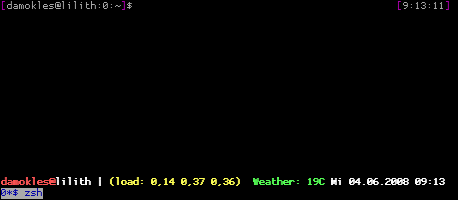Recently I ran into a missing feature of the UbuntuOne client. If you don’t know yet: UbuntuOne is the Canonical driven online space for storing and saving data. It’s a commercial service with a free entry level like similar offers from DropBox. The UbuntuOne client is a small open source application that cares for the synchronisation of files. So when you put a file in a specific folder, the client pushes it to the server or pulls changes in the same way.
The missing feature was a small one: The ability to limit the upload speed. As you might know, uploading large files can nearly block you internet access as your machine isn’t able to send back packages in time. So limiting upload speed either automatically or with a specific setting helps you sending data to the net while still being able doing other things.
While the fact that the feature is somehow is maybe rather not of interest for you, the interesting part is to see how the feature request evolves in the Ubuntu bug tracker. I filed a request myself (#375328) and ran into a – technically correct – discussion about the necessity of implementing network speed limits inside applications. Of course you have the ability to use the Linux kernels traffic shaping features or even a more centralized setup in your local network. While these arguments are absolutely right from an administrator’s point of view they are nearly incorrect from an end user’s side. And end user shouldn’t really care about lan traffic shaping setups or need to know about the Linux kernel’s traffic shaping features.
So while more beta testers filed similar feature requests and (#381348) got the main ticket, the importance of this issue remained in the discussion. I’s surprised to see that the request got recently tagged as „karmic-blocker“ meaning it has to be done before Ubuntu Karmic Koala is released. While the tag was removed temporarily as a reason was missing, Elliot Murphy filed it later, stating
„if we don’t have bandwidth limiting and the user fires up their laptop on a slow connection (maybe an edge connection via their mobile phone), and the syncdaemon will use all available bandwidth and cripple any other applications that need some bandwidth. we’ve gotten bug reports from users already complaining about this being so bad that DNS requests are taking forever to get through. so, I think the syncdaemon having some semi-intelligent bandwidth limiting (like the suggestion of monitoring the transmit queue depth) is a karmic blocker.“
source: https://bugs.launchpad.net/ubuntuone-client/+bug/381348
The point about all this is: The nearly tiny feature request of adding a bandwith control to a small client got a blocker for Karmic as it might break user experience and could lead to a lot of bug reports about slow networking connections that are rather about UbuntuOne client consuming upload speed completely. I guess the decision to handle this as a blocker might be surprising on the one side but it is a wise decision as it focusses on the users point of view on the other and finally that’s what it’s all about: the user. Isn’t it?